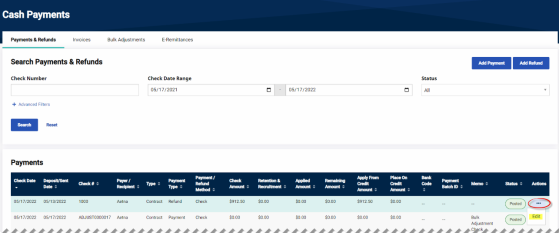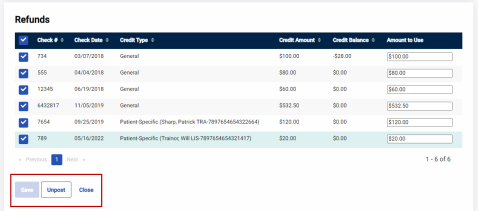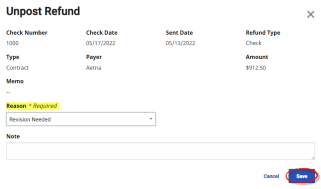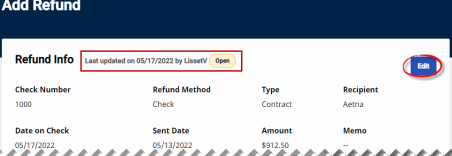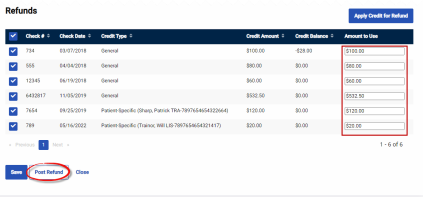Search and Edit Payments/Refunds
HHAX maintains records of all payment and refund information entered in the Cash Payments page. Follow the steps below to search for a payment or refund.
|
Step |
Action |
|---|---|
|
1 |
Navigate to Billing > Cash Payment From the Payments & Refunds tab use the search filters and/or click the Search button. |
|
2 |
On the search results, click on the ellipsis (…) under the Actions column for the selected item and select Edit. For example, a Refund is selected, as illustrated in the following image.
Search Payment & Refunds Page |
|
3 |
The Add Refund/Refund Info page opens. Review or modify payment or refund (if/as needed). To modify either the Refund or items applied to the refund, click on the Unpost button at the bottom of the page.
Unposting to Modify |
|
4 |
The Unpost Refund window opens. Select a Reason value (required) from the dropdown menu. Click Save to continue.
Upost Refund Window |
|
5 |
The Status changes from Posted to Open. In the Refund Info section, click on the Edit button to make edits to the refund itself.
Refund Edit To make edits to the items within the refund, either change/enter modifications in the respective fields or remove items within the refund. Once complete, click on the Post Refund button to repost.
Edit Refund Item(s) Note: Once a payment or refund has been updated, they must be re-posted. |